Workflow – Functionality Description
The workflow functionality is designed to help F-Engine users with establishing of tasks protocol, requiring follow-up and implicating many people, in a chain of actions manner. It also allows keeping track of the task and its status.
The same workflow may be initiated as many times as necessary, even on the same day, and it may be managed and retraced with an identification number. Notes and documents may be added during the different sequences of the flow.
It helps for repetitive tasks, as daily process or documents managing, with manipulation by many users.
Many different workflows may be created by an administrator for different internal processes being handled by different users.
Back Office Screens:
Within the WORKFLOW tab
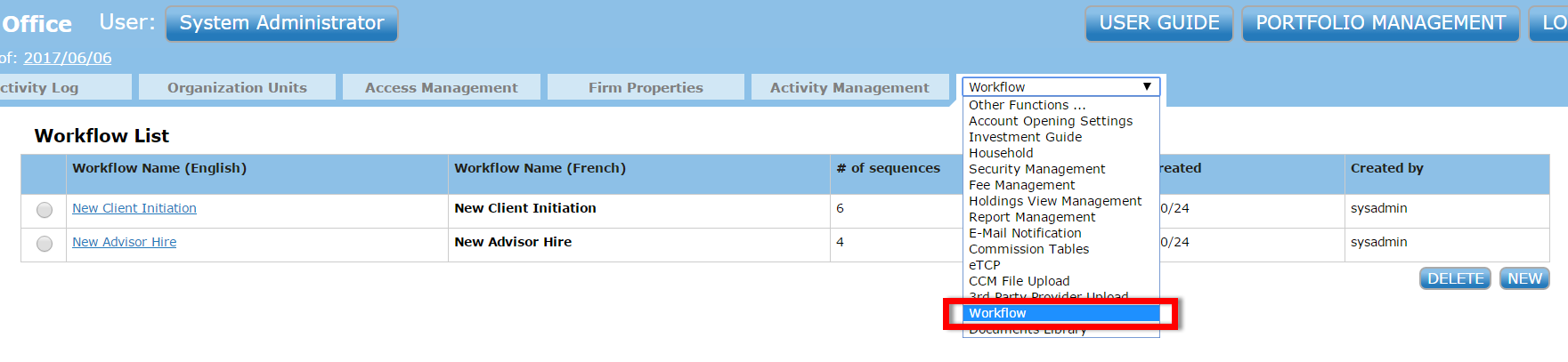
Click on the button . This screen will open.
. This screen will open.
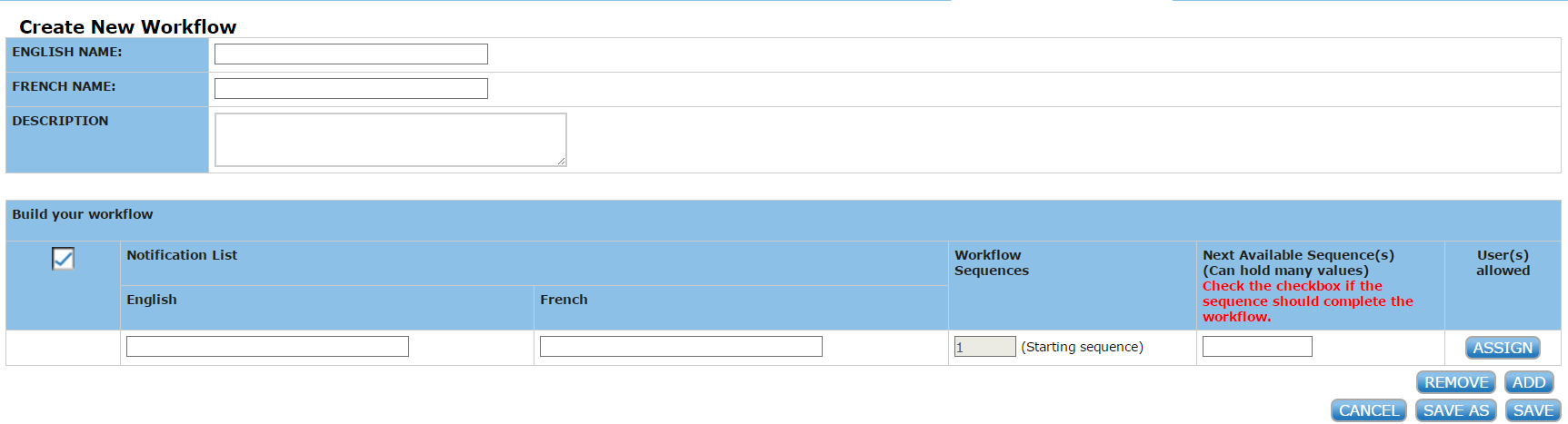
Enter an English and a French name for the workflow.
Enter a description (not mandatory).
Begin to create your workflow:
For each sequence, you have to enter an English Name, a Workflow Sequence, the Next Available Sequence and the User(s) allowed.
The French Name is not mandatory.
The Sequence number allows you to insert new sequence into the flow.
The first sequence cannot be removed and will be the sequence that will start the flow.
The Next Available Sequence allows you to indicate the sequence(s) that will be available to assign as a next step for the user that is doing the current step. For example, if for sequence 2, frequency 3 and 4 are entered, then when sequence 2 is assigned, the user(s) allowed for this sequence will have the choice to assign, as the next step, the sequence 2 or 3. If no next sequence is entered, it means that the workflow will end when that sequence is selected.
The user(s) allowed indicate which user(s) will receive, view and be able to continue the workflow. For example, if User1 is assigned to Sequence 2, when the flow will come to that sequence, User1 will have a notification and will be able the assign the next step of the workflow. Many users may be assigned to each sequence, allowing many users to continue the flow. In that case, the first one to select the next step to continue the flow will close that step for other users as well.
Front Office Screens:
In the front office screen, if available, the workflow icon will be displayed on the left side bar of a client’s holding view .
.
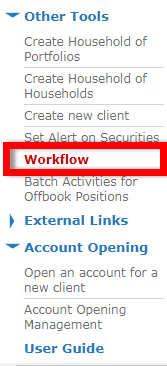
If the user can initiate a workflow, the available workflows will be available in the Creating New Workflow section. By selecting the workflow and clicking on the Create button, the first sequence of a new flow will be displayed. The user may then select the next step and the next user to which he wants to assign the workflow.
** If the next user to which the workflow has been assigned has an email address entered in its user profile, an email will be sent to their address, notifying the user that a workflow requiring action has been assigned to them.
A note may also be entered for each step.
Documents may always be attached to the workflow.
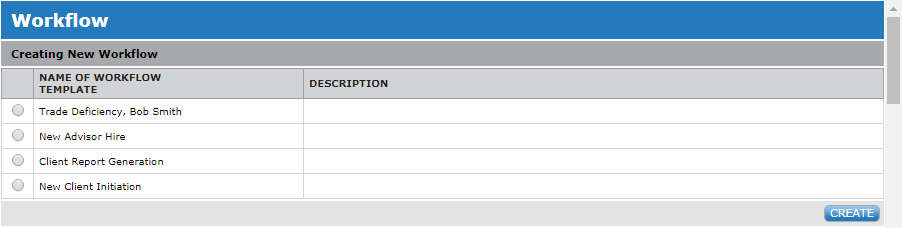
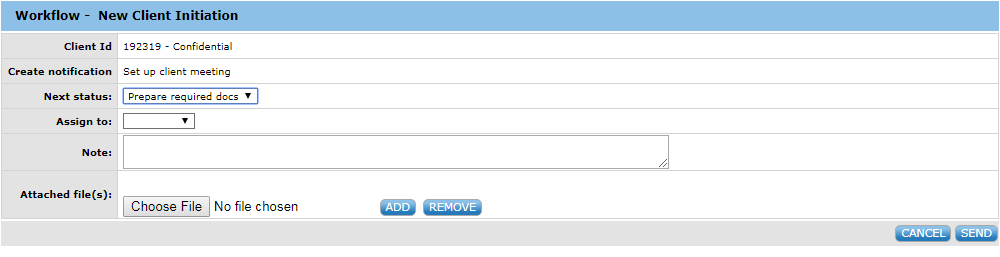
Once a user has been involved in a workflow, he may always follow the rest of the steps of that flow, to see the status of the flow, without being able to continue the process.
The workflows are displayed in the section Notification Status. Each workflow has a number (one number for the whole flow).
That number may be used to easily retrieve a workflow.

When a user is being assigned a sequence in a workflow, he will receive a notification when this sequence is activated.
He will then receive an email if an email address has been set in his F-Engine user id.
When opening the workflow page, this notification will be displayed in the Notifications requiring attention section.
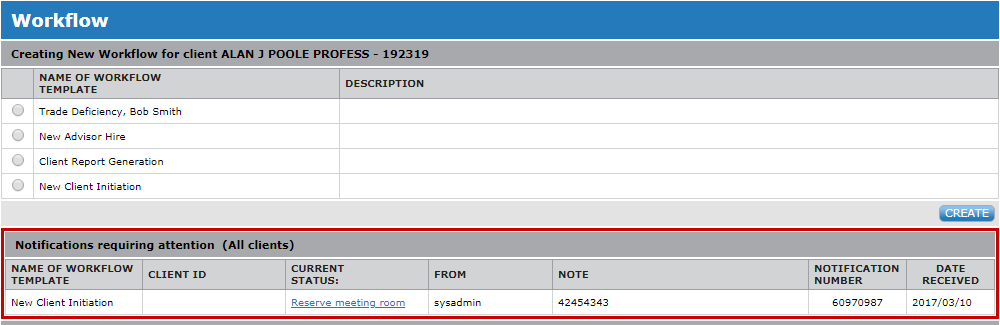
By opening that notification, he will be able to continue the flow by assigning the next sequence.